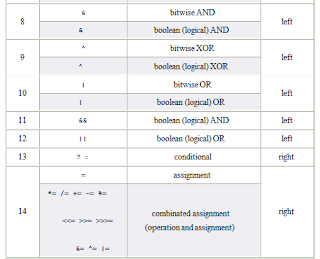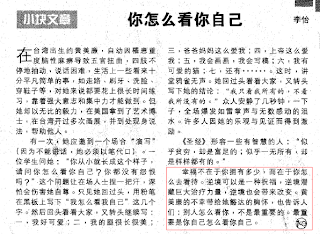Thursday, July 28, 2011
Wednesday, July 27, 2011
人活在這世界上如果行為端正、正氣凜然、光明磊落,則此人一定活得心安理得、心氣平順且身上的「陽氣、正氣」就會飽滿,而陽氣正是保護一個人不受邪煞鬼靈來沖犯的第一道防線。
生活禪曲
情過心靈傷喲,
風過落葉黃,
芸芸眾生過去後,
漫天塵土揚。
看淡是般若喲,
看重煩惱多,
佛光譜照天地新,
無門關內心燈亮,
啦啦啦、、、
名利丟兩旁。
朝迎旭日昇喲,
夜晚看月亮,
柴米油鹽布衣裳,
平常心為窗。
人生天地間喲,
本來夢一場,
法雨甘露遍灑處,
清涼世界心中藏,
啦啦啦、、、
善字擺中央。
情過心靈傷喲,
風過落葉黃,
芸芸眾生過去後,
漫天塵土揚。
看淡是般若喲,
看重煩惱多,
佛光譜照天地新,
無門關內心燈亮,
啦啦啦、、、
名利丟兩旁。
朝迎旭日昇喲,
夜晚看月亮,
柴米油鹽布衣裳,
平常心為窗。
人生天地間喲,
本來夢一場,
法雨甘露遍灑處,
清涼世界心中藏,
啦啦啦、、、
善字擺中央。
说话和做事
简单谈谈如何说话与做事
对什么样的人说什么样的话。正所谓见人说人话 见鬼说鬼话。
在人际交往中,说话与做事要注意分寸,量体裁衣。把握分寸才能在交往中游刃有余。
一般由亲密关系程度 上下级关系 同级关系 家庭关系 组成。
当我们要交往的对象 因为一些情况或者一些理解的差距 思想上产生貌似 当你表达你的意思,他会与你较劲,不认同你的观点 甚至攻击你。这个时候我们应该减少说话,而是应该做更多的事。并且做好它,用实际行动来证明自己。这个特别在上下级关系的时候非常重要。 但是现实很多人说他错了,他会更加争辩,他不知道他越说越错 就算你真的正确,别人也不会采纳你的意见。
以前在读书的时候 有一个成绩好的学生 上课睡觉 结果老师笑着对他说 “是不是晚上太用功了。不要猛开夜车。”而同时另外一个成绩差的学生 也在睡觉 此时老师恶恨恨的另外一套说法 “晚上是不是去玩游戏去了,还是去看小说了!难怪成绩这样差,下课到我办公室来一下”
如果是同级关系 要注意低调 谦让,但是有的时候要坚持自己的原则,对于自己认为正确的事,可以不必理会他 不是特别在意的话也可以随意点,做事上能帮助的就帮助下 这个还是比较好办的没什么特别注意。
有时候幽默与无聊只有一线之差
比如你说1+1等于2吗??你与陌生人这样说 别人可能会笑你白痴 无聊
如果关系很铁的那种 那他可能会说 怎么不等于2呢?你就可以接着说的机会
如果老板开会 嘴边上有饭粒 如果你与他关系不特的去说这个事 你就知道是什么结果。说话与做事还要注意身份 和条件 时机。
对什么样的人说什么样的话。正所谓见人说人话 见鬼说鬼话。
在人际交往中,说话与做事要注意分寸,量体裁衣。把握分寸才能在交往中游刃有余。
一般由亲密关系程度 上下级关系 同级关系 家庭关系 组成。
当我们要交往的对象 因为一些情况或者一些理解的差距 思想上产生貌似 当你表达你的意思,他会与你较劲,不认同你的观点 甚至攻击你。这个时候我们应该减少说话,而是应该做更多的事。并且做好它,用实际行动来证明自己。这个特别在上下级关系的时候非常重要。 但是现实很多人说他错了,他会更加争辩,他不知道他越说越错 就算你真的正确,别人也不会采纳你的意见。
以前在读书的时候 有一个成绩好的学生 上课睡觉 结果老师笑着对他说 “是不是晚上太用功了。不要猛开夜车。”而同时另外一个成绩差的学生 也在睡觉 此时老师恶恨恨的另外一套说法 “晚上是不是去玩游戏去了,还是去看小说了!难怪成绩这样差,下课到我办公室来一下”
如果是同级关系 要注意低调 谦让,但是有的时候要坚持自己的原则,对于自己认为正确的事,可以不必理会他 不是特别在意的话也可以随意点,做事上能帮助的就帮助下 这个还是比较好办的没什么特别注意。
有时候幽默与无聊只有一线之差
比如你说1+1等于2吗??你与陌生人这样说 别人可能会笑你白痴 无聊
如果关系很铁的那种 那他可能会说 怎么不等于2呢?你就可以接着说的机会
如果老板开会 嘴边上有饭粒 如果你与他关系不特的去说这个事 你就知道是什么结果。说话与做事还要注意身份 和条件 时机。
Friday, July 22, 2011
Thursday, July 21, 2011
Tuesday, July 19, 2011
如何培养毅力
给自己订一个高于现实却又不过高的目标,自己努力去做,并记下每天的点滴进步;
常常阅看进步的记载,在感到进步很大时自己“慰劳”一下自己,增加愉快的体验;
毅力的培养
1在周围找一个特别有毅力的同学,暗暗地将他(她)作为自己的榜样,处处去模仿之;
2运用自我提醒,暗示自己在毅力培养方面要比别人付出更大的努力;
3目标不要选得太杂;抓住主要的东西,不做则已,若做就非做好不可
毅力不是生来就有的,而是靠我们从小的磨砺(l@)、锻炼而来的。那我们如何培养毅力呢?
1.不怕困难。不论做什么事情,或是学习,或是弹琴,或是绘画,要想有所成就,必须刻苦钻研,不怕
困难。困难就好比纸老虎,你弱它就强,你强它就弱。克服困难,战胜困难是坚强意志的重要表现。
2.持之以恒。毅力的大小还表现在办任何事情都要有始有终,不半途而废。三天打鱼,两天晒网, 蜻蜓
点水,见异思迁是做不成大事的。一个优秀的运动员,即使被人落在后面,或者中途出了意外,只要他
还能跑,他就一定要坚持跑到终点,就是这个道理。
3.不怕失败。失败是成功之母。有的人遭到失败后,垂头丧气,一败涂地,再也没有了奋斗的勇气,而
有的人虽遭失败,却不气馁(n7i),从失败中吸取教训,继续奋战。爱迪生发明电灯泡时,历经了无数
的失败,最后终于换来了全球的光明。失败可以把人的毅力锻炼得更加坚韧。
4.排除干扰。我们身边环境总有其他的人,其他的事,有可能会干扰我们的学习。比如,你在看书,别
人在看电视、听歌曲,这时如果你能全神贯注在自己的学习上,不受干扰,就说明你的毅力比较强了。
5.克服惰(du^)性。对于我们青少年来讲,培养毅力最重要的是从小事做起,克服惰性,比如,每天的
晨练,遇到刮风下雨、大雪纷飞的日子,就想“今天算了吧,明天再跑……”,学习上碰到不懂的问题,就
想“明天再说吧……”,结果就是这些一天天对自己的迁就,助长了自己的惰性,毅力的培养当然也就成了
一句空话了。
毅力是一个心理因素,毅力的培养可以从以下几个方面进行:
1.坚定的信心,产生毅力。一个人对自己 的事业充满信心,就会努力奋斗,不顾暂时遇到的困难、挫
折和失败。他会积极地克服困难,战胜失败。这是信心在其中所起的作用。因此要有毅力,一定要培养
信心,若信心不足,遇到困难、挫折和失败,就很容易退缩。
2. 强烈的愿望,产生毅力。
愿望是人们行动的出发点,一切活动都 发源于愿望。愿望有强有弱,弱小的愿望很容易为生活的风浪所
熄灭,行动没有毅力。强烈的愿望则能抵挡生活的风浪,没有什么风浪可以熄灭它们,除非生命结
束。“生命不息,冲锋不止”,“我尚能生存,我当然要学习”,“舍得一身剐,敢把皇帝拉下马。”,这些都
是强烈的愿望。
因此,顽强的毅力是与强烈的愿望联系在一起的。要成功,必须有强烈的成功愿望;要发财,必须有强
烈的财富愿望,这样行动才会产生极大的毅力。
3. 明确的目标,有助于产生顽强的毅力。
目标明确,人们的行动才会有方向,目标才会产生强大而又稳定的吸引力。
有些人虽然有财富的愿望,成就的愿望,但缺乏明确的目标来表达这种愿望,体现这种愿望,从而不能
产生有效地吸引力,不能使思想、行动集中在固定的目标上,工作的效率很低,时间一长,很容易使人
们丧失毅力,丧失信心。 明确、具体的目标,使人们的毅力大为增加,这主要是由行动的效率和目标的
吸引力而产生。
另外,目标的价值大小,对毅力也很有关系。有的目标价值不大,甚至没有价值,人们就不可能有太大
的心情、热情去做这件事。因此,对这样的事情也就很难有毅力。人们在做一件事情之前,一定要清楚
一件事情价值的有无、大小。必须选择那些有价值,并且价值大,且有长远价值的事情。这样,人们才
会对目标有热情,从而保证有毅力。有人对所确立的目标价值估计不足,匆忙干一件事情,但在干的过
程中,却对所做的事情的价值产生怀疑,热情降低,精力不集中,思想不专注,工作深入不下去,没有
太大进展,对完成这件事情没有足够的毅力。
4. 有组织的计划,可以产生毅力。
只有对目标制定出实施计划,人们才能按照计划行动,否则,对于目标,人们仍然是茫然的,是老虎吃
天,无处下爪。有了计划,人们就会按照计划,先干什么,后干什么,在什么时间干什么事情。一切经
过精心地计划,就会心中有数,有条不紊。工作才会有效率,人们才会对所干的事情有信心、有毅力。
5. 积极行动,产生毅力。
有了计划,人们就要积极行动,这就犹如登山,不要站着不动,不要为眼前的高山所吓倒,唯一可能做
的事情是在选择如登山路经之后,就立即行动,只有行动才能缩短攀登着与山顶的距离。多走一步,就
会多一份信心,就会多产生一份毅力。 对待行动,要持这样一种心态,多走一步,就多一份成功的机会
。因此,行动,不停地行动,这是最佳的选择。终日所思,不如一时所做。
6. 克服消极的心理因素,来保证毅力
许多人很容易受消极心理因素的影响,如害怕失败带来财产的损失,害怕别人的批评。这些消极的心理
因素会损害人们的毅力,使人们不再对他们的目标投入金钱、热情、精力、时间,甚至半途而废。
要努力克服消极心理因素,在这方面,可以与赞同自己的朋友结成同盟,来鼓励自己的积极心理,特别
是信心,激发自己对目标的热情,保证自己有足够的毅力来实现目标。
对毅力的培养,特别要注意习惯。在平常的生活中,要养成良好的习惯;一旦良好的习惯成为潜意识中
的东西,那么,一切将出乎于心,出乎于自然,不会因为对目标的坚持不懈,而需要特别坚强的意志,
忍受内心的煎熬。
毅力是习惯的结果。
总之,毅力是许多心理因素共同作用的结果,这些因素包括愿望,信心,明确的目标,有组织计划,行
动,习惯,人生观等,任何一个环节做不好,都会影响毅力。毅力的强弱很大程度上决定了能否成功。
常常阅看进步的记载,在感到进步很大时自己“慰劳”一下自己,增加愉快的体验;
毅力的培养
1在周围找一个特别有毅力的同学,暗暗地将他(她)作为自己的榜样,处处去模仿之;
2运用自我提醒,暗示自己在毅力培养方面要比别人付出更大的努力;
3目标不要选得太杂;抓住主要的东西,不做则已,若做就非做好不可
毅力不是生来就有的,而是靠我们从小的磨砺(l@)、锻炼而来的。那我们如何培养毅力呢?
1.不怕困难。不论做什么事情,或是学习,或是弹琴,或是绘画,要想有所成就,必须刻苦钻研,不怕
困难。困难就好比纸老虎,你弱它就强,你强它就弱。克服困难,战胜困难是坚强意志的重要表现。
2.持之以恒。毅力的大小还表现在办任何事情都要有始有终,不半途而废。三天打鱼,两天晒网, 蜻蜓
点水,见异思迁是做不成大事的。一个优秀的运动员,即使被人落在后面,或者中途出了意外,只要他
还能跑,他就一定要坚持跑到终点,就是这个道理。
3.不怕失败。失败是成功之母。有的人遭到失败后,垂头丧气,一败涂地,再也没有了奋斗的勇气,而
有的人虽遭失败,却不气馁(n7i),从失败中吸取教训,继续奋战。爱迪生发明电灯泡时,历经了无数
的失败,最后终于换来了全球的光明。失败可以把人的毅力锻炼得更加坚韧。
4.排除干扰。我们身边环境总有其他的人,其他的事,有可能会干扰我们的学习。比如,你在看书,别
人在看电视、听歌曲,这时如果你能全神贯注在自己的学习上,不受干扰,就说明你的毅力比较强了。
5.克服惰(du^)性。对于我们青少年来讲,培养毅力最重要的是从小事做起,克服惰性,比如,每天的
晨练,遇到刮风下雨、大雪纷飞的日子,就想“今天算了吧,明天再跑……”,学习上碰到不懂的问题,就
想“明天再说吧……”,结果就是这些一天天对自己的迁就,助长了自己的惰性,毅力的培养当然也就成了
一句空话了。
毅力是一个心理因素,毅力的培养可以从以下几个方面进行:
1.坚定的信心,产生毅力。一个人对自己 的事业充满信心,就会努力奋斗,不顾暂时遇到的困难、挫
折和失败。他会积极地克服困难,战胜失败。这是信心在其中所起的作用。因此要有毅力,一定要培养
信心,若信心不足,遇到困难、挫折和失败,就很容易退缩。
2. 强烈的愿望,产生毅力。
愿望是人们行动的出发点,一切活动都 发源于愿望。愿望有强有弱,弱小的愿望很容易为生活的风浪所
熄灭,行动没有毅力。强烈的愿望则能抵挡生活的风浪,没有什么风浪可以熄灭它们,除非生命结
束。“生命不息,冲锋不止”,“我尚能生存,我当然要学习”,“舍得一身剐,敢把皇帝拉下马。”,这些都
是强烈的愿望。
因此,顽强的毅力是与强烈的愿望联系在一起的。要成功,必须有强烈的成功愿望;要发财,必须有强
烈的财富愿望,这样行动才会产生极大的毅力。
3. 明确的目标,有助于产生顽强的毅力。
目标明确,人们的行动才会有方向,目标才会产生强大而又稳定的吸引力。
有些人虽然有财富的愿望,成就的愿望,但缺乏明确的目标来表达这种愿望,体现这种愿望,从而不能
产生有效地吸引力,不能使思想、行动集中在固定的目标上,工作的效率很低,时间一长,很容易使人
们丧失毅力,丧失信心。 明确、具体的目标,使人们的毅力大为增加,这主要是由行动的效率和目标的
吸引力而产生。
另外,目标的价值大小,对毅力也很有关系。有的目标价值不大,甚至没有价值,人们就不可能有太大
的心情、热情去做这件事。因此,对这样的事情也就很难有毅力。人们在做一件事情之前,一定要清楚
一件事情价值的有无、大小。必须选择那些有价值,并且价值大,且有长远价值的事情。这样,人们才
会对目标有热情,从而保证有毅力。有人对所确立的目标价值估计不足,匆忙干一件事情,但在干的过
程中,却对所做的事情的价值产生怀疑,热情降低,精力不集中,思想不专注,工作深入不下去,没有
太大进展,对完成这件事情没有足够的毅力。
4. 有组织的计划,可以产生毅力。
只有对目标制定出实施计划,人们才能按照计划行动,否则,对于目标,人们仍然是茫然的,是老虎吃
天,无处下爪。有了计划,人们就会按照计划,先干什么,后干什么,在什么时间干什么事情。一切经
过精心地计划,就会心中有数,有条不紊。工作才会有效率,人们才会对所干的事情有信心、有毅力。
5. 积极行动,产生毅力。
有了计划,人们就要积极行动,这就犹如登山,不要站着不动,不要为眼前的高山所吓倒,唯一可能做
的事情是在选择如登山路经之后,就立即行动,只有行动才能缩短攀登着与山顶的距离。多走一步,就
会多一份信心,就会多产生一份毅力。 对待行动,要持这样一种心态,多走一步,就多一份成功的机会
。因此,行动,不停地行动,这是最佳的选择。终日所思,不如一时所做。
6. 克服消极的心理因素,来保证毅力
许多人很容易受消极心理因素的影响,如害怕失败带来财产的损失,害怕别人的批评。这些消极的心理
因素会损害人们的毅力,使人们不再对他们的目标投入金钱、热情、精力、时间,甚至半途而废。
要努力克服消极心理因素,在这方面,可以与赞同自己的朋友结成同盟,来鼓励自己的积极心理,特别
是信心,激发自己对目标的热情,保证自己有足够的毅力来实现目标。
对毅力的培养,特别要注意习惯。在平常的生活中,要养成良好的习惯;一旦良好的习惯成为潜意识中
的东西,那么,一切将出乎于心,出乎于自然,不会因为对目标的坚持不懈,而需要特别坚强的意志,
忍受内心的煎熬。
毅力是习惯的结果。
总之,毅力是许多心理因素共同作用的结果,这些因素包括愿望,信心,明确的目标,有组织计划,行
动,习惯,人生观等,任何一个环节做不好,都会影响毅力。毅力的强弱很大程度上决定了能否成功。
Monday, July 18, 2011
Facebook keyboard shortcut
Internet Explorer 7 for PC:
Alt + #, then Enter
Firefox 3 for PC:
Shift + Alt + #
Safari 3 for Mac:
Ctrl + #
Firefox 3 for Mac:
Ctrl + #
Map:
0 - Help
1 - Home
2 - Profile
3 - Friends
4 - Inbox
5 – Notifications
6 – Account Settings
7 - Privacy
8 - About
9 - Terms
Alt + #, then Enter
Firefox 3 for PC:
Shift + Alt + #
Safari 3 for Mac:
Ctrl + #
Firefox 3 for Mac:
Ctrl + #
Map:
0 - Help
1 - Home
2 - Profile
3 - Friends
4 - Inbox
5 – Notifications
6 – Account Settings
7 - Privacy
8 - About
9 - Terms
Mouse and Keyboard Tips for everyone
Top 10 computer mouse tips everyone should know
Most computer users don't take full advantage of the computer Mouse. Below are computer mouse tips and secrets that help you get the full potential of your computer mouse and increase your overall productivity while on the computer.
Shift key and mouse click
Many text editors and programs allow you to highlight all or portions of text using the Shift key and the mouse. For example, place the cursor at the beginning of a paragraph, hold down the Shift key and click at the end of the paragraph to highlight the full paragraph.
Take full advantage of the scroll wheel
Today, everyone is fully aware of a mouse wheels ability to scroll up and down on a page. However, this wheel can also do so much more, as shown below.
• The mouse wheel is not just a wheel, it can also be used as a button. Pressing down on the wheel will act like a third mouse button. This can be used to open a web page in a tab by clicking the wheel on any link and can also be used to close a tab by clicking the wheel on any open tab.
• Quickly Zoom in and Out on a web page, word document, excel spreadsheet, etc. by holding down the Ctrl key and scrolling up to zoom in and down to zoom out.
• Move forward and backwards while browsing the Internet by holding down the Shift key and scrolling up and down. Scrolling down goes back and scrolling up goes forward.
Select with double and triple click
Any word can be easily selected by double-clicking the word. If you want to highlight the whole paragraph, click the mouse button three times on any text in the paragraph.
Use the right-click
Take full advantage of the right-click any time you highlight text or wish to view the properties of an object. For example, if you highlight a file or text, you can right-click that highlighted item copy it and then right-click anywhere else to paste it.
If you right-click on any file or text and drag it while continuing to hold the right button, when you let go you will be given the option to move or copy that file or text. This saves you the extra step of having to right-click where you want to paste the item.
While in a browser pressing and holding Ctrl while clicking on any link will open that link in a new tab.
Ctrl key and mouse click or highlight
While holding down the Ctrl key you can left-click to select multiple objects or highlight multiple sections of text. For example, in Microsoft Windows you could hold down the Ctrl key and click to select multiple files at once. If you wanted to highlight different parts of a paragraph or web page, you could also hold down the Ctrl key and select each section you wanted to copy.
Mozilla Firefox users can also hold down the Ctrl key and individually click on each cell in a table they wish to copy or drag their mouse down a row to select just that row or text without selecting any of the other text in that table.
Use the mouse side buttons
Many new computer mice have buttons on the side of the mouse. These buttons can be programmed to do anything, however, by default the left-thumb button can be used to go back on a web page. This makes browsing the Internet more enjoyable since you do not need to move the mouse cursor to the browser back arrow button in order to go back a page.
Use the Windows Snap To feature
Take full advantage of the Windows mouse Snap To feature, which will automatically move your mouse to buttons that appear in a dialog box. For example, if you delete a file or close a window you may get a prompt asking you if you are sure you want to perform the task. With the Snap To feature enabled, the mouse cursor automatically moves to the Ok button, so all you will have to do is click the mouse button if you agree. This saves you the time of having to move the mouse cursor over to the Ok button and then click Ok. To enable this feature open the Mouse properties under the Windows Control Panel and check the Snap To check box under the Pointer Options tab.
While changing this feature we also suggest looking at other available options in the Mouse settings. For example, increasing the Motion speed can also help increase your productivity while using the mouse.
Manage the open window with the mouse
Double-click the top title bar of any window to maximize a window or if it is already maximized resize it to a window. You can also double-click the icon for the window in the top-left corner of the window to close that window.
Move the mouse with your keyboard
Instead of using the mouse that came with your computer you can also enable Windows to use the number pad as a mouse.
Customize your mouse
Finally, if you have a mouse with more than two buttons, installing the included mouse software will allow you to customize the mouse even more. For example, if you don't use the side buttons to move back and forth in a web page change it to something you do more often, such as switching between open windows or opening the calculator.
Keyboard convenience: http://www.computerhope.com/help/keyboard.htm
If a whole Web page doesn't fit in a single window, life's too short to use the scroll bar. Even the mouse's wheel, if it has one, requires some time-consuming precision. Instead, press the Space bar to see the next screenful (when your insertion-point cursor isn't in a text box, of course). Press the Option/Shift key with the Space bar to scroll up again. (The Page Up and Page Down keys work, too, but the Space bar is a bigger target.)
Most computer users don't take full advantage of the computer Mouse. Below are computer mouse tips and secrets that help you get the full potential of your computer mouse and increase your overall productivity while on the computer.
Shift key and mouse click
Many text editors and programs allow you to highlight all or portions of text using the Shift key and the mouse. For example, place the cursor at the beginning of a paragraph, hold down the Shift key and click at the end of the paragraph to highlight the full paragraph.
Take full advantage of the scroll wheel
Today, everyone is fully aware of a mouse wheels ability to scroll up and down on a page. However, this wheel can also do so much more, as shown below.
• The mouse wheel is not just a wheel, it can also be used as a button. Pressing down on the wheel will act like a third mouse button. This can be used to open a web page in a tab by clicking the wheel on any link and can also be used to close a tab by clicking the wheel on any open tab.
• Quickly Zoom in and Out on a web page, word document, excel spreadsheet, etc. by holding down the Ctrl key and scrolling up to zoom in and down to zoom out.
• Move forward and backwards while browsing the Internet by holding down the Shift key and scrolling up and down. Scrolling down goes back and scrolling up goes forward.
Select with double and triple click
Any word can be easily selected by double-clicking the word. If you want to highlight the whole paragraph, click the mouse button three times on any text in the paragraph.
Use the right-click
Take full advantage of the right-click any time you highlight text or wish to view the properties of an object. For example, if you highlight a file or text, you can right-click that highlighted item copy it and then right-click anywhere else to paste it.
If you right-click on any file or text and drag it while continuing to hold the right button, when you let go you will be given the option to move or copy that file or text. This saves you the extra step of having to right-click where you want to paste the item.
While in a browser pressing and holding Ctrl while clicking on any link will open that link in a new tab.
Ctrl key and mouse click or highlight
While holding down the Ctrl key you can left-click to select multiple objects or highlight multiple sections of text. For example, in Microsoft Windows you could hold down the Ctrl key and click to select multiple files at once. If you wanted to highlight different parts of a paragraph or web page, you could also hold down the Ctrl key and select each section you wanted to copy.
Mozilla Firefox users can also hold down the Ctrl key and individually click on each cell in a table they wish to copy or drag their mouse down a row to select just that row or text without selecting any of the other text in that table.
Use the mouse side buttons
Many new computer mice have buttons on the side of the mouse. These buttons can be programmed to do anything, however, by default the left-thumb button can be used to go back on a web page. This makes browsing the Internet more enjoyable since you do not need to move the mouse cursor to the browser back arrow button in order to go back a page.
Use the Windows Snap To feature
Take full advantage of the Windows mouse Snap To feature, which will automatically move your mouse to buttons that appear in a dialog box. For example, if you delete a file or close a window you may get a prompt asking you if you are sure you want to perform the task. With the Snap To feature enabled, the mouse cursor automatically moves to the Ok button, so all you will have to do is click the mouse button if you agree. This saves you the time of having to move the mouse cursor over to the Ok button and then click Ok. To enable this feature open the Mouse properties under the Windows Control Panel and check the Snap To check box under the Pointer Options tab.
While changing this feature we also suggest looking at other available options in the Mouse settings. For example, increasing the Motion speed can also help increase your productivity while using the mouse.
Manage the open window with the mouse
Double-click the top title bar of any window to maximize a window or if it is already maximized resize it to a window. You can also double-click the icon for the window in the top-left corner of the window to close that window.
Move the mouse with your keyboard
Instead of using the mouse that came with your computer you can also enable Windows to use the number pad as a mouse.
Customize your mouse
Finally, if you have a mouse with more than two buttons, installing the included mouse software will allow you to customize the mouse even more. For example, if you don't use the side buttons to move back and forth in a web page change it to something you do more often, such as switching between open windows or opening the calculator.
Keyboard convenience: http://www.computerhope.com/help/keyboard.htm
If a whole Web page doesn't fit in a single window, life's too short to use the scroll bar. Even the mouse's wheel, if it has one, requires some time-consuming precision. Instead, press the Space bar to see the next screenful (when your insertion-point cursor isn't in a text box, of course). Press the Option/Shift key with the Space bar to scroll up again. (The Page Up and Page Down keys work, too, but the Space bar is a bigger target.)
Sunday, July 17, 2011
Saturday, July 16, 2011
Windows Basic Understanding
TitleBar
This appears at the top of the window.
It contains the title of the particular file, and the application running it.
(such as this web page title
Windows Terminology - Microsoft Internet Explorer)
This Title matches the tasks name on the taskbar
TaskBar
The horizontal bar always at the very bottom of Windows.
Hover over tasks to see their title.
Hover over Time on the Systray to see the current day & date.
Status Bar
Shows current status of the one window.
Resides along the bottom edge of the window.
Minimize, Restore / Maximize, Exit Boxes
These 3 boxes
Appear in upper right corner on the title bar.
Exit
Closes the application, saving or prompting to save if appropriate.
Minimize
Just puts the window out of sight, without closing it.
You will note it remains on the taskbar.
Clicking on its icon on the taskbar reactivates it for you to work on it.
Restore / Maximize
Like a toggle switch.
Maximize makes the window occupy the maximum amount of screen space.
Restore makes the window shrink back to its most recent size less than the maximum, and occupy the same position on the screen.
Neither closes the application.
Menus
Menus are like restaurant menus, listing the choices available.
Greyed Out Items are not available at that moment, like the catch of the day is already gone.
Drop Down Menus And Pop Up Menus are very similar.
· Drop Down Menus
Appear across the top of the window.
Click on one now to see what appears. Then slide your cursor over all the other drop down menus to see lots of choices.
This is a slick way of giving lots of choices without cluttering up your screen with tons of icons.
Most applications drop down menus look somewhat similar.
File deals with the file in its entirety, the document, worksheet, webpage, etc., as a whole, not with its guts.
Edit allows you to work with the inner guts of this file, document, webpage, etc.
View controls your view of the document, while not actually changing the document.
Help helps.
· Pop Up Menus
Show many things you can do with what you selected currently are pointed at or,& its properties (e.g., how big a picture is, what its url is.
Point to some blank space on your screen and right click. Notice the pop up menu.
Now point to some non-blank area and right click. Note this popup menu differs from just above.
This appears at the top of the window.
It contains the title of the particular file, and the application running it.
(such as this web page title
Windows Terminology - Microsoft Internet Explorer)
This Title matches the tasks name on the taskbar
TaskBar
The horizontal bar always at the very bottom of Windows.
Hover over tasks to see their title.
Hover over Time on the Systray to see the current day & date.
Status Bar
Shows current status of the one window.
Resides along the bottom edge of the window.
Minimize, Restore / Maximize, Exit Boxes
These 3 boxes
Appear in upper right corner on the title bar.
Exit
Closes the application, saving or prompting to save if appropriate.
Minimize
Just puts the window out of sight, without closing it.
You will note it remains on the taskbar.
Clicking on its icon on the taskbar reactivates it for you to work on it.
Restore / Maximize
Like a toggle switch.
Maximize makes the window occupy the maximum amount of screen space.
Restore makes the window shrink back to its most recent size less than the maximum, and occupy the same position on the screen.
Neither closes the application.
Menus
Menus are like restaurant menus, listing the choices available.
Greyed Out Items are not available at that moment, like the catch of the day is already gone.
Drop Down Menus And Pop Up Menus are very similar.
· Drop Down Menus
Appear across the top of the window.
Click on one now to see what appears. Then slide your cursor over all the other drop down menus to see lots of choices.
This is a slick way of giving lots of choices without cluttering up your screen with tons of icons.
Most applications drop down menus look somewhat similar.
File deals with the file in its entirety, the document, worksheet, webpage, etc., as a whole, not with its guts.
Edit allows you to work with the inner guts of this file, document, webpage, etc.
View controls your view of the document, while not actually changing the document.
Help helps.
· Pop Up Menus
Show many things you can do with what you selected currently are pointed at or,& its properties (e.g., how big a picture is, what its url is.
Point to some blank space on your screen and right click. Notice the pop up menu.
Now point to some non-blank area and right click. Note this popup menu differs from just above.
Tuesday, July 12, 2011
Monday, July 11, 2011
Sunday, July 10, 2011
Thursday, July 7, 2011
Windows Version Identification
To determine the version of Windows XP that you are running, follow these steps:
Click Start, and then click Run.
In the Open box, type winver.exe, and then click OK. The version number is displayed in the About Windows box.
Windows DirectX Version Identification
To use the DirectX Diagnostic Tool to determine the version of DirectX that is installed on your computer, follow these steps:
Click Start, and then click Run.
Type dxdiag, and then click OK.
On the System tab, note the version of DirectX displayed on the DirectX Version line.
On the DirectX Files tab, check the version information for each DirectX file.
When you are finished checking file versions, click Exit.
If Windows cannot find the dxdiag program, DirectX version 5.0 or earlier is installed on your computer. If this is the case, download and install the current version of DirectX.
To determine the version of Windows XP that you are running, follow these steps:
Click Start, and then click Run.
In the Open box, type winver.exe, and then click OK. The version number is displayed in the About Windows box.
Windows DirectX Version Identification
To use the DirectX Diagnostic Tool to determine the version of DirectX that is installed on your computer, follow these steps:
Click Start, and then click Run.
Type dxdiag, and then click OK.
On the System tab, note the version of DirectX displayed on the DirectX Version line.
On the DirectX Files tab, check the version information for each DirectX file.
When you are finished checking file versions, click Exit.
If Windows cannot find the dxdiag program, DirectX version 5.0 or earlier is installed on your computer. If this is the case, download and install the current version of DirectX.
Subscribe to:
Comments (Atom)